Local Admin Interface
Sometimes you need to change settings or manually uploaded new Firmware to your IgorBox. This is where the local management interface comes in. The local management interface is a web-based interface that is available on your IgorBox when you are connected to the same network as the IgorBox.
Accessing the Interface
You must be connected to the same network as the IgorBox to access the local management interface.
If your IgorBox is connected to a public network, this interface is available to anyone on that network. We recommend only connecting your IgorBox to a private network.
Navigate to your IgorBox control page on IgorBox.com. At the bottom of the info block on the left side, you will find the "Network Name" of your IgorBox. This is the hostname you will use to access the local management interface.
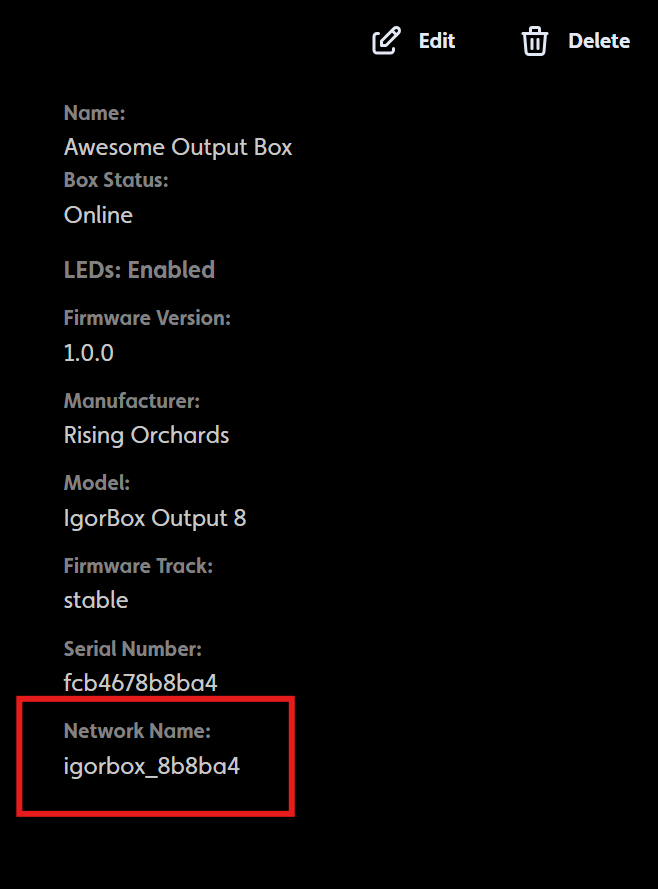
Open a web browser and navigate to http://<network_name>.local where <network_name> is the Network Name of your IgorBox. You will be presented with the management interface.
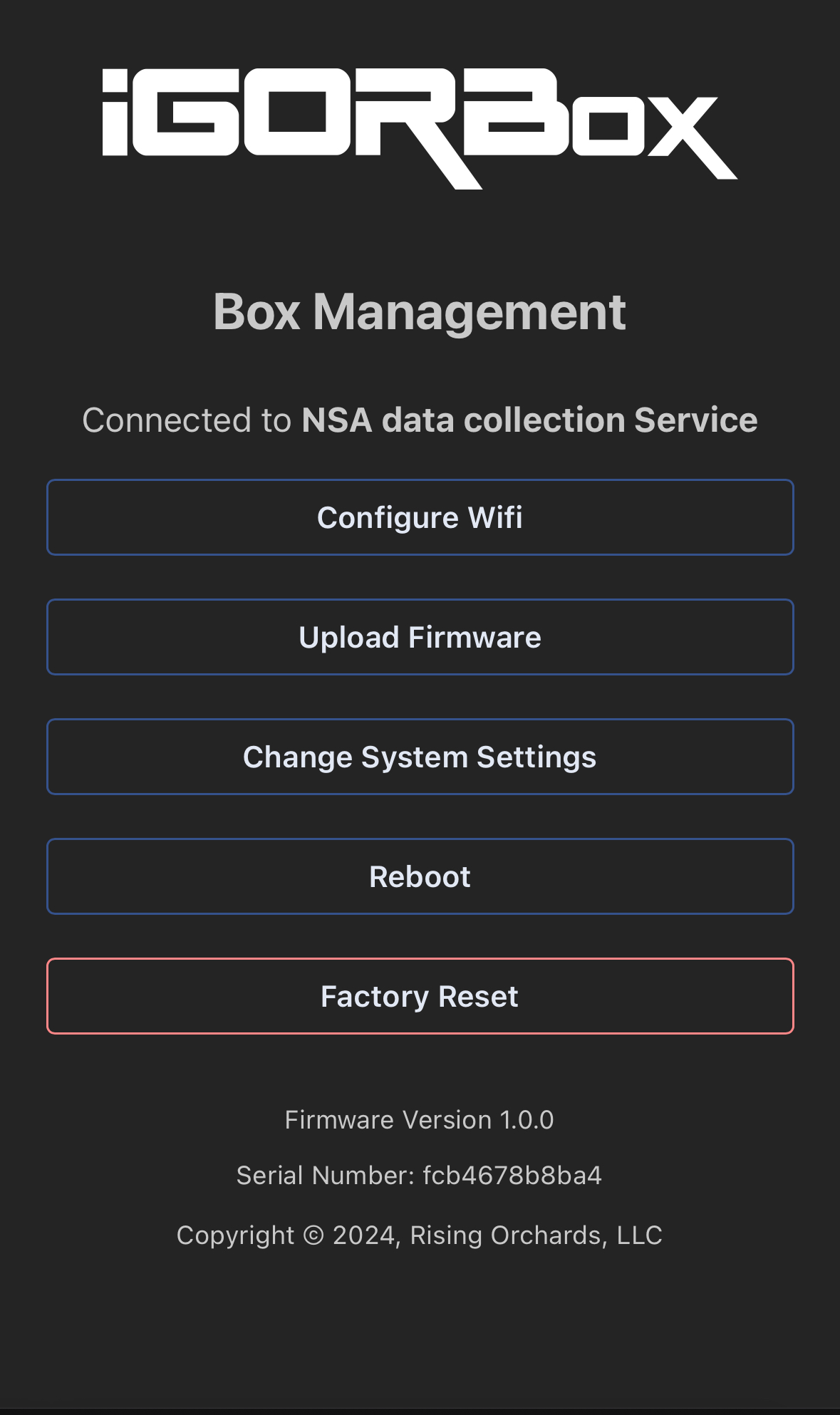
Configure Wifi
You can configure the WiFi settings of your IgorBox by clicking on the "WiFi" link in the top menu. This will take you to the WiFi configuration page that you used to setup the WiFi when you first connected your IgorBox.
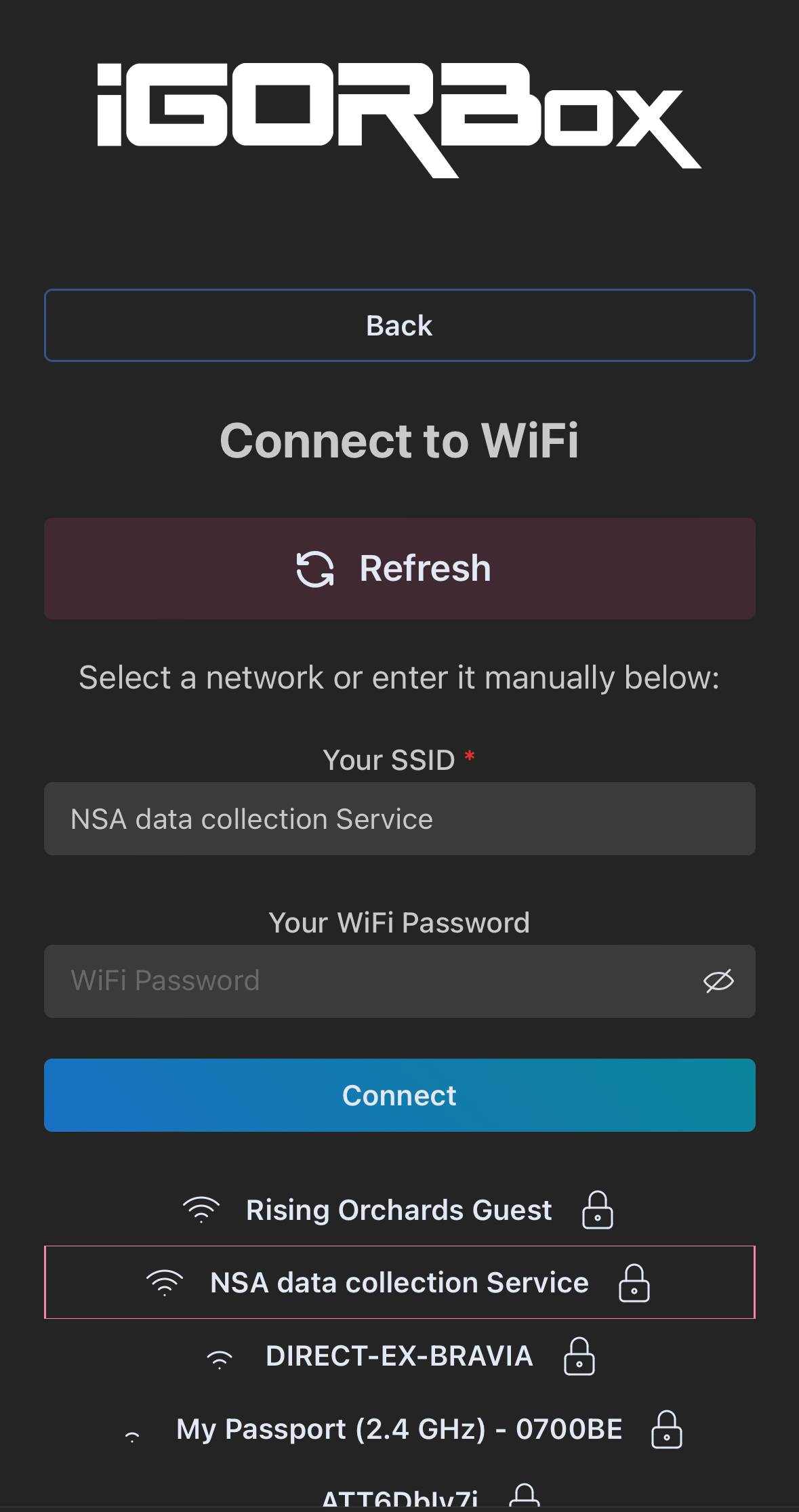
Upload Firmware
This page allows you to upload new firmware to your IgorBox. You shouldn't need to use this page unless you are directed to by our support team.
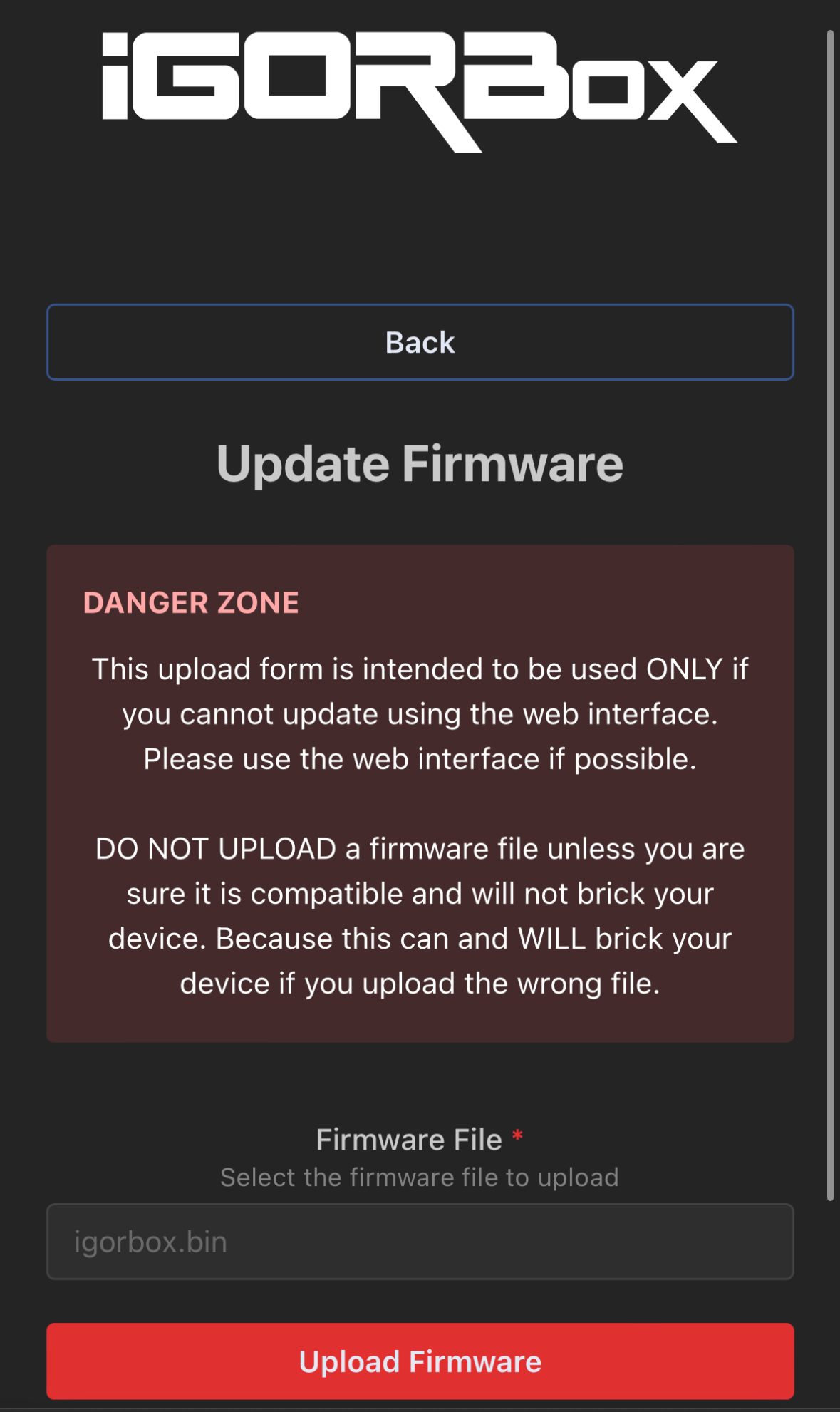
Change System Settings
On this page you can change system settings. Again, you shouldn't need to change anything here unless you are directed to by our support team.
If you change something here and your IgorBox stops working, you can factory reset the IgorBox by holding down the front button and power cycling. This will change everything back to the default settings and our autoconfig will resync with IgorBox.com
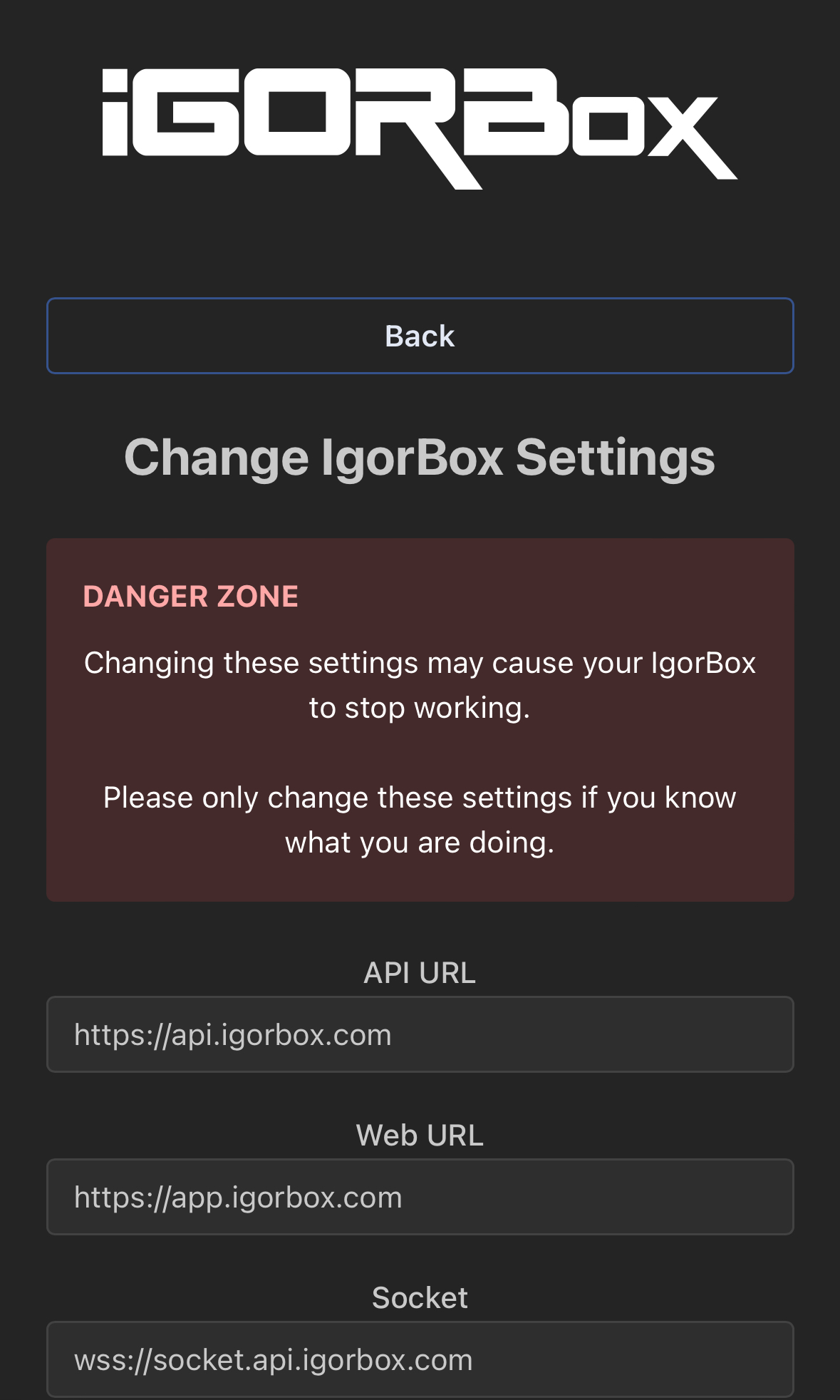
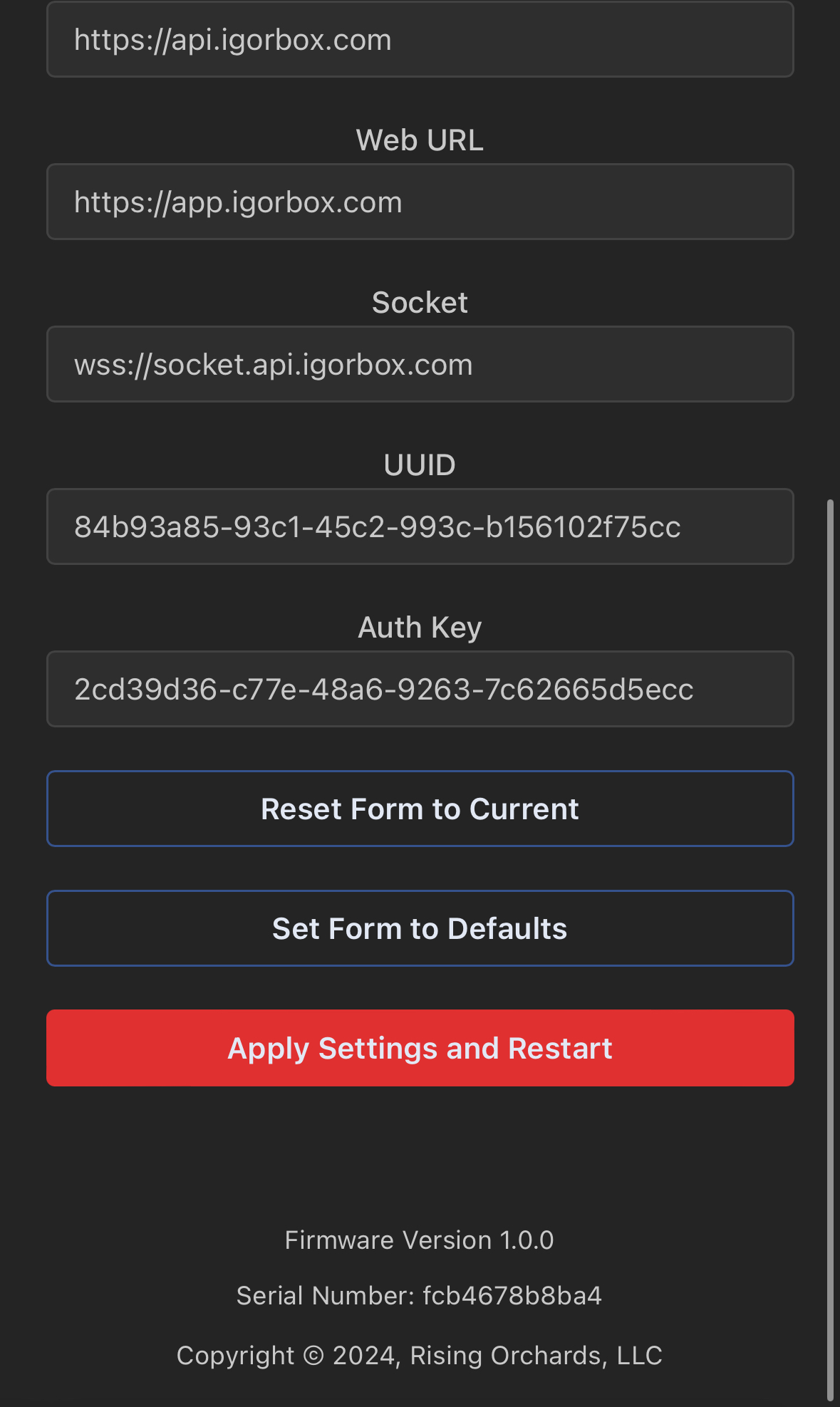
The "Reset Form to Current" and "Set Form to Defaults" buttons just change the values in the form. You must click the "Apply Settings and Restart" button to make the changes take effect.
Reboot
You can reboot your IgorBox by clicking on the "Reboot" link. This will reboot the IgorBox and reconnect to IgorBox.com.
Factory Reset
You can factory reset your IgorBox by clicking on the "Factory Reset" link. This will reset your IgorBox to the factory settings and reboot.