Getting Started with Output 8
The IgorBox Output 8 is our flagship 8 relay output device. It is designed to be a simple and reliable way to control and program up to 8 relays from IgorBox.com. The Output 8 is perfect for controlling pnuematics, lights, motors, and other devices that require a simple on/off control.
To get started with your Output 8, you will need to connect it to your IgorBox account. You can do this by following the instructions in the Connecting your IgorBox Guide.
Once your Output 8 is connected to your account, you can start creating compositions and triggers to control your relays.
The Front Panel
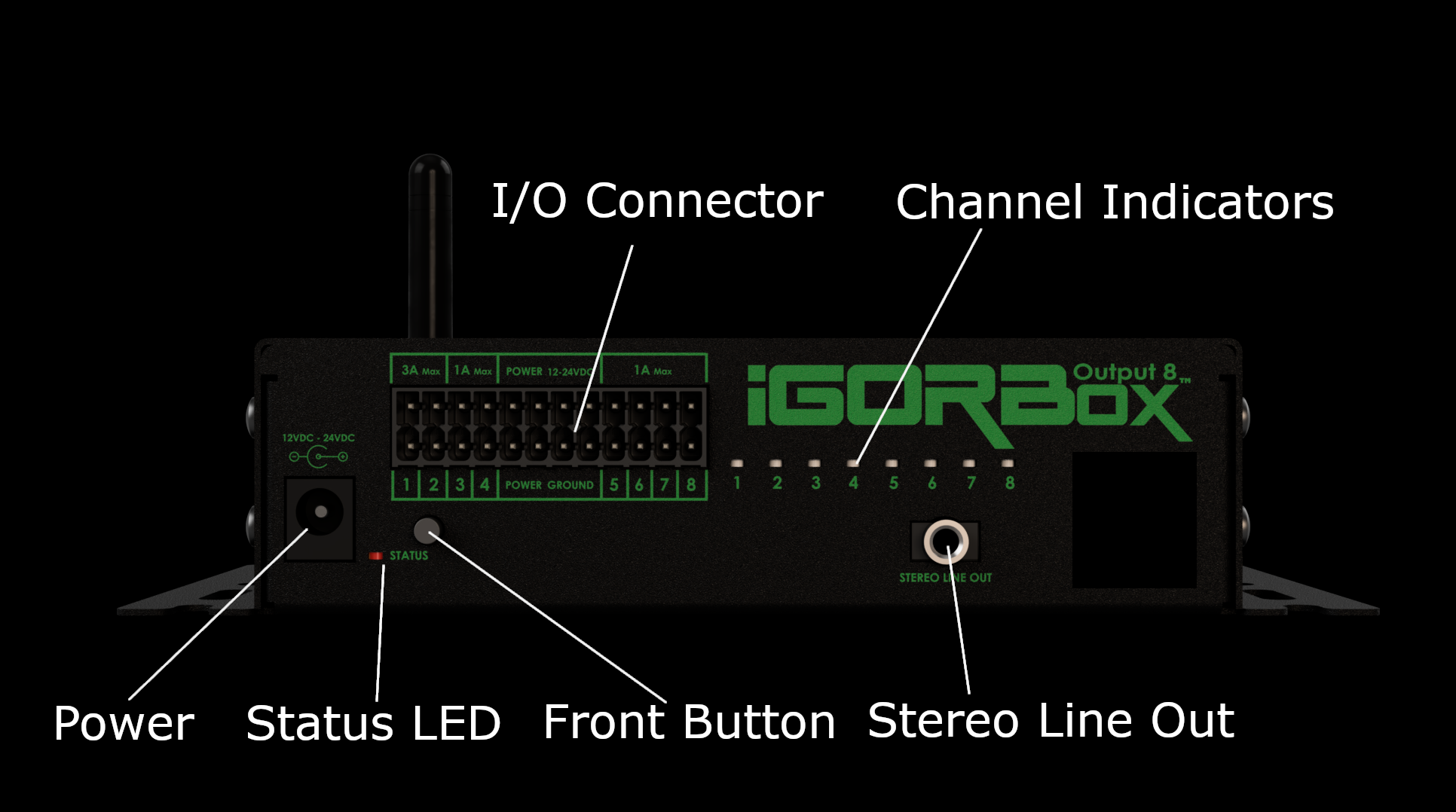
I/O Connector Block
The I/O Connector Block is where you will connect your relays and power to the Output 8.
The I/O connector provides 2 "high power" relays and 6 "lower power" relays. The high power relays are rated for 3Amps and the low power relays are rated for 1Amp.
The I/O connector block also provides a "Power" section in the middle that can be used to power external devices by passing through the voltage supplied to the Output 8.
You can read more about wiring the I/O connector block in the Wiring Guide.
Channel Indicators
The Channel Indicators are a set of 8 LEDs that indicate the status of each relay channel. The LEDs will light up when channel is active and turn off when the channel is inactive.
The Channel Indicators will show the status of the channel's "on state" not the relay's "on state". This means that if you set a channel to "Normally Closed" in the web interface, the LED will be on when the relay is off and off when the relay is on.
Powering the Output 8
The Output 8 comes with a 12V 1Amp DC power supply. To power the Output 8, simply plug the power supply into the barrel jack on the back of the device.
The Output 8 can run at voltages between 9VDC and 24VDC. If you need to use a different power supply, make sure it is rated for at least 1Amp and that the polarity is correct (center positive).
Do not use a power supply that is rated for more than 24VDC. Doing so can and will damage internal components.
Why use a different power supply?
The voltage you supply will be exposed on the "Power" section in the middle of the I/O connector block. This can be a convenient way to get power to devices through jumpering (which we'll cover in the Wiring Guide).
But basically, if you have 24VDC devices, you can power them directly from the Output 8 without needing a separate power supply.
The internal wiring bus is rated for 2 amps. If you need to power more than 2 amps, you will need to use an external power supply.
Status LED
The Status LED is a single color LED that indicates the status of the Output 8 using blink patterns.
| Pattern | Meaning |
|---|---|
| Slow Pulse (3 second cycle) | The IgorBox is booting up |
| Steady On | The IgorBox is running and all systems are nominal |
| Slow Blink (2 second cycle) | The IgorBox cannot reach the Internet but still has network (Degraded state) |
| Fast Blink (1 second cycle) | The IgorBox is in "Lockout Mode" |
| Fast Pulse (1 second cycle) | The IgorBox is in "Manual Mode" |
| Blinking in groups with a pause | This is an unrecoverable error and the number of blinks in the group indicate the error code |
you can read more about error codes in the Error Codes Guide
Lockout Modes
Lockout modes is a state where the IgorBox will not run normal operation and is indicated by a fast blinking or pulsing status LED.
This is typically due to one of 2 reasons:
- The IgorBox is doing an imporant administrative task (like a firmware update or downloading a new composition) (blinking LED)
- The IgorBox is in "Manual Control Mode" initiated by the user on the web interface (pulsing status LED)
Front Button
The Front Button is a multi-function button that can be used to perform various tasks on the IgorBox.
The button can be used to:
- Reset the IgorBox: Press and hold the button when powering on the IgorBox to reset (10 seconds will reset wifi settings, 20+ seconds will reset all settings)
- Trigger a Composition: Press the button to trigger the currently selected composition
- Stop Playback: Press the button to stop the currently playing composition and return the IgorBox to the ambient state.
The "Front Button" is considered an "input" on the web interface and can be assigned to trigger any composition.
The front button will only stop plabyack of a composition on it's own IgorBox. It will not stop playback on other IgorBoxes.
Stereo Line Output
The Output 8 has a stereo line output that can be used to connect to an external amplifier or speaker system. The line output is a 3.5mm stereo jack that outputs high quality line level signal.
The line output is always active and will output the audio from the currently playing composition.